To Check Out, add to Workspace and open in Creo
In the Creo folder browser go to Windchill Cabinets
Navigate to your Project Folder
RMB on your file (.prt or .asm)
and choose ![]()
If you have selected a file with associated files - an .asm or .prt which references to other files - then those files will also be automatically added to the workspace so the assembly or associated part files can be regenerated BUT they will not be checked out and therefore cannot be edited, they will simply be read only.
Make sure you select all the required files needed for your work if you intend editing them.
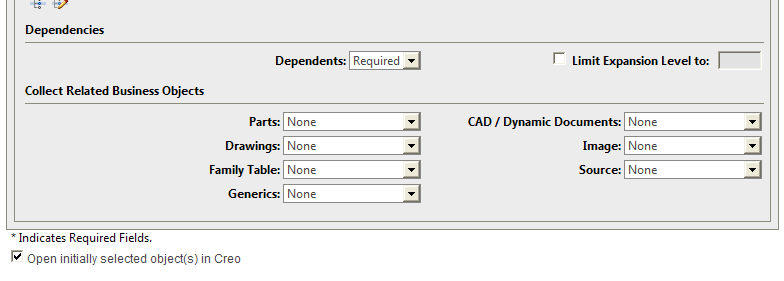
Tick the 'Open initially selected object(s) in Pro/Engineer' option to immediately open in Creo
These files will now open in Creo and have now been added to your Workspace
Whilst files are Checked out by you they can be viewed by other people in their session of Creo but cannot be edited
Check In after editing
To allow other people to edit files they must be Checked In to the server. Files can be Checked In but remain in your Workspace for viewing.
RMB on the file name in the
model tree
Check in > Auto
Add to Workspace without Checking out
Use the Add to Workspace option to allow files to be viewed but still accessible to other people for editing.
Not Checked Out Error
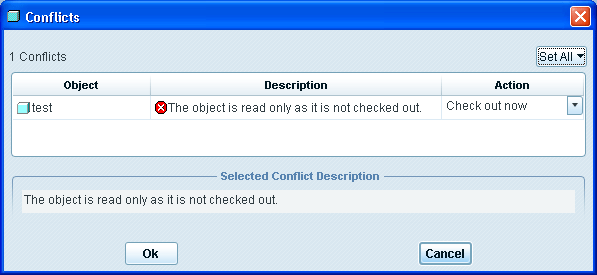
If a file is in your Workspace but it has not been Checked Out you will get the above error if you try and modify it.