|
Email Broadcast
The email broadcast facility allows authors to send an email to participants or groups in two distinct ways:
1) After an assessment has been submitted
This is done at an assessment level via the authoring application, Authoring Manager. There's an option at the end, during the feedback and outcomes screen, to select the ‘email' option as shown below.
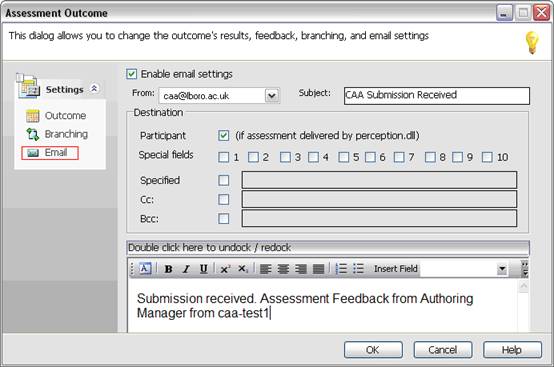
- The setting ‘Enable email settings' has to be ticked in order for an email to be sent.
- The ‘From' address is a manual entry, but defaults to the email addressed used to register Authoring Manager. Please use 'nobody@lboro.ac.uk' if you do not want students to reply to the email which will be sent out.
- Subject is a mandatory field, which could be set as default to read ‘CAA Submission Received'.
- ‘Destination' is where the email will go. This section should always have the ‘participant' checked and special fields unchecked, as it tries to email to the data in those fields which are the participants initials and this will fail!
The email content can contain plaint text or HTML (using the Advanced Editor from the toolbar). It can also contain server variables via the ‘Insert Field' option, to automatically insert data such as personal information, test name, score achieved etc.
2) After a schedule has been created
This is done via Perception Enterprise Manager, and can be accomplished in two different ways:
- A the end of the creation of a new schedule which calls the Email Broadcast Wizard
- At any time via the ‘Email Broadcast' option which starts the Email Broadcast Wizard
The Email Broadcast Wizard can be used in the following ways:
- Make a general announcement
You can send an email to a selected participant(s) or group(s)
- Announce a new schedule
You can send an email to all participants assigned to a particular schedule
- Send a schedule reminder
You can send an email to participants who have attempts remaining for a particular schedule
This small addition to the QMP Software opens up a lot of opportunities and can aid efficiency and administration in many ways, some being:
- Emails can be sent to the test-taker once a test has been submitted. At the very least, this can act as a receipt to let them know that their submission has been received
- Reduction in the number of queries received from test-takers to Academic/CAA Team/Service Desk
- Email content can consist of server variables allowing the rapid creation of email and alleviating the need for authors to manually insert information such as test names, scores etc
- Allows the creator to specify the ‘From' address which means schedule broadcasts can be created and sent by admin staff (as long as appropriate permissions have been granted in Perception) without them being affiliated to the email
|