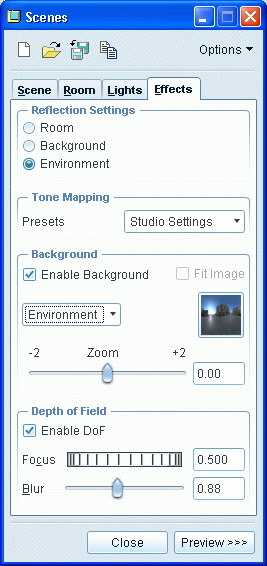 |
Room, Background or Environment reflected in the model Enable Background to define whether the background influences the image - see below. Depth of Field lets you blur the background. Set the depth distance which is in focus with the Focus slider. The Blur slider defines how quickly the background (and foreground) blur from that focal point - low number, slow blur. |
Background
Define one of the following properties to set the background:
Blend - this is the default background property. Defines a procedural image that is a gradation of two colors from the top to the bottom of the image. Click the swatch and specify the top and bottom colors for the blend in the Blended Color dialog box. To reset the blended color to previously defined values, select the Top or Bottom check boxes.
Color - defines a solid color for the background using the Color Editor dialog box.
Image - defines an image for the background. Click the swatch and select an image from the Open dialog box. The Fit Image check box is available for selection if you select an Image as the background. Fit Image fits the image to the graphics window.
Environment - defines a HDRi as the background. The HDRi that you have selected in the Lights tabbed page is displayed in the swatch.
To change the HDRI, click the swatch and select
another HDRi under Environment Light in the
Lights tabbed page. Adjust the slider to zoom the
background image.
Note: The model must be in perspective
to display the background as Environment.
| Loughborough Design School. © Sean Kerslake 2011 |