Manual Positioning
Mechanisms
Animation
Manually Positioning Parts - 'dragging'
Whether in standard assembly mode, mechanism mode or animation mode you will need to move parts within their degrees of freedom.
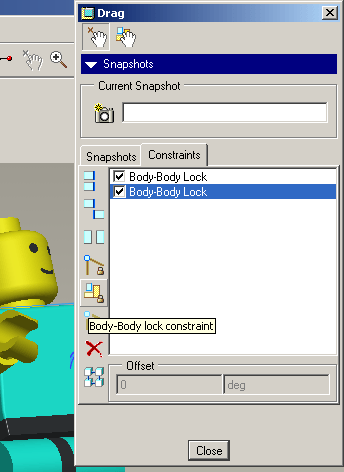
Use the Drag icon in the top toolbar to enter the Drag dialogue box
Dragging can become problematic when you are at the end of a chain of connected parts with various degrees of freedom - try dragging the end part and all the other parts follow. Imagine trying to position a finger relative to a hand and the hand and arm moves out of position as you drag.
There are various temporary constraints in this dialogue box which are useful when trying to accurately position a part.
-
The Body-Body lock constraint allows you to lock the parents of the part you are positioning so only the one part moves.
-
Select a part as the static 'ground' part [or MMB/OK to use the environment]
-
Select the part or parts in the 'chain' which you don't want to move. MMB or OK to finish.
-
Now if you drag the next part in the chain, it will move independently.
