The scheduling process is performed using
the web based tool Enterprise Manager (EM). You
can access EM from Learn without having to enter another password.
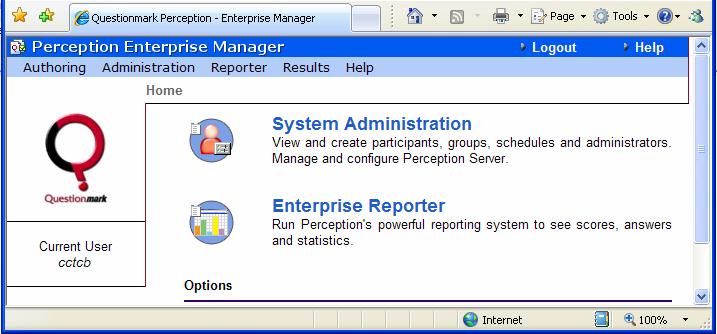
Within System Administration you will see the Scheduling
tool ‘Schedules’. Select Schedules to see all
the assessment schedules you have created. In this section
you may delete or edit existing schedules.
Note: Be very careful when making changes –
especially to active schedules, as the assessments
may be being taken by students
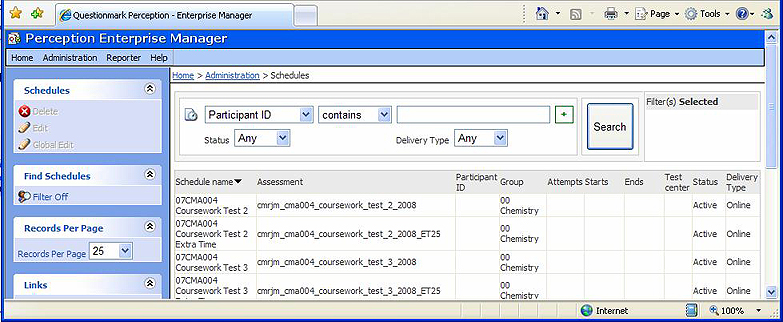
New schedules
In EM, System Administration, select either Participants
or Groups, depending on whether you require an individual(s)
to be scheduled or a Group, which corresponds to a module.
Group Schedules
- Selecting Group, you will see all the modules you have
been set access to.
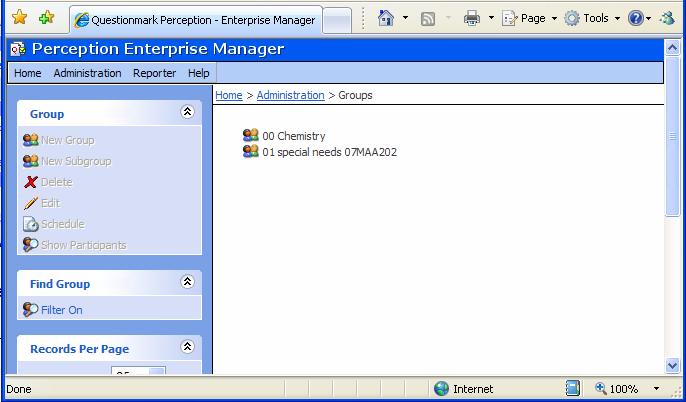
- Highlight the module and click Schedule
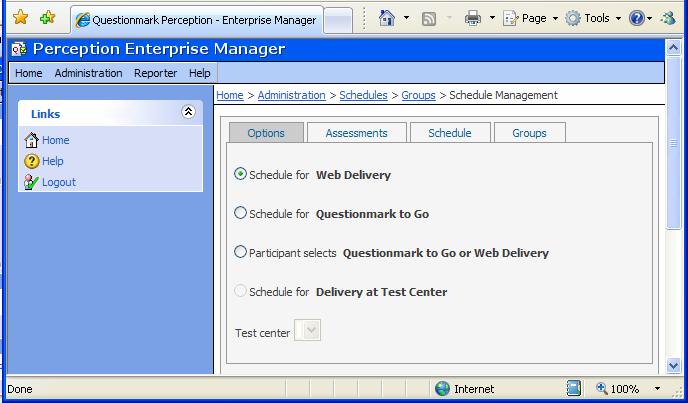
- Leave ‘Schedule for Web Delivery’ set.
- Select the Assessments tab and click ‘Add Assessment’
- Select the desired assessment and click ‘Add’
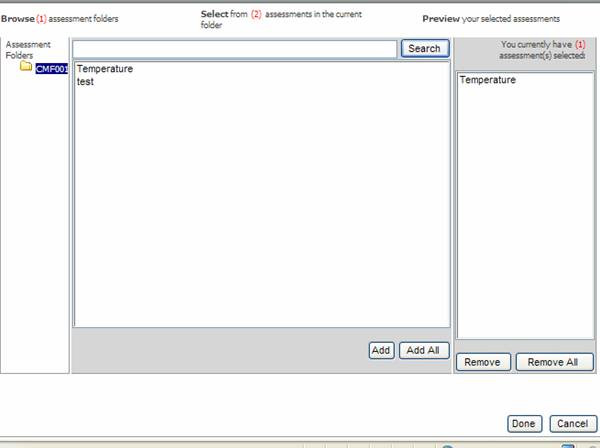
- Click the ‘Schedule’ tab and enter the assessment
schedule details
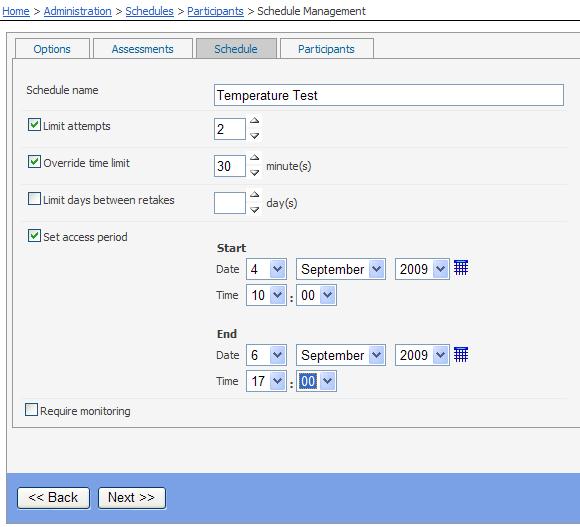
Notes: