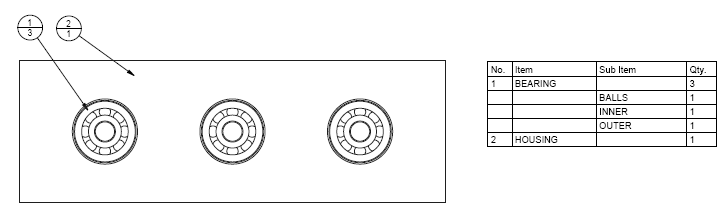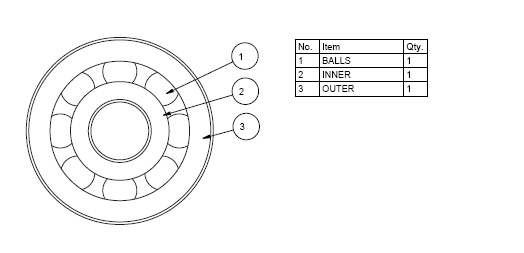Views
Detailing
GA's and BOM
BOM -
Sub Asm
Explode States
Spline curves
Printing
3D Data Standards
Nested Repeat Regions
If you have sub-assemblies in your assembly, these need to be included in your BOM. This is achieved by creating a second 'nested' repeat region inside the initial repeat region.
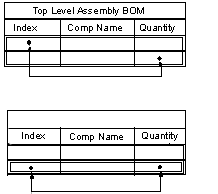
The first table shows the definition points for the original repeat region. The second table shows the pick points for the nested region. The following figure shows a table with a nested repeat region. The regions do not overlap. If you mess up the Repeat Region allocation, remove all regions and start again otherwise you are likely to get regions on regions.
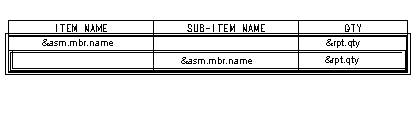
When the table is updated you will initially have all components listed. You now need to change the Attributes of each of the Repeat Regions to control the way the components are listed.
Table > Repeat Region > Attributes
Hover over the table to highlight the top level or the nested repeat region. Select the required Repeat Region and initially set both to;
Attributes > [select Repeat Region] > No Duplicates > Flat
Experiment with the setting Duplicates/No Duplicates/No Dup, Level and Flat/Recursive for different listing combinations.
To remove extra cells (which are expecting sub asm components) under top level components;
Attributes > [select nested Repeat Region] > Min Repeats > [set to 0]
Balloons
The convention is that as the sub assembly is listed as a component, you cannot create balloons for the sub assembly items. Create a separate GA with table for the sub assembly components.