ProE Administration
Changing Units System
Data transfer
Rapid prototyping
Laser cutting
Waterjet cutting
Converting Units
If you started a new ProE file without the appropriate configuration file active then it is likely that you part will be in the factory default units - inches. This doesn't make an awful lot of difference whilst your modelling [although there are accuracy/tolerance issues] the main issue for this is that in reality your part will be 25.4 times bigger than it should be!
Whilst a model is in the CAD environment where you can zoom in and out, the units are arbitrary – 1 is simply 1 CAD unit. It is only when we want to analyse mass properties (say weight) or create a physical entity from the model (say via RP) that the units become significant.
If you bring it into an assembly of parts which are in millimetres then then issue will be more apparent - your parts will not fit together.
This issue is applicable to all types of files, not just .prt files
To change the units of a ProE file:
File > Properties > Units > Change
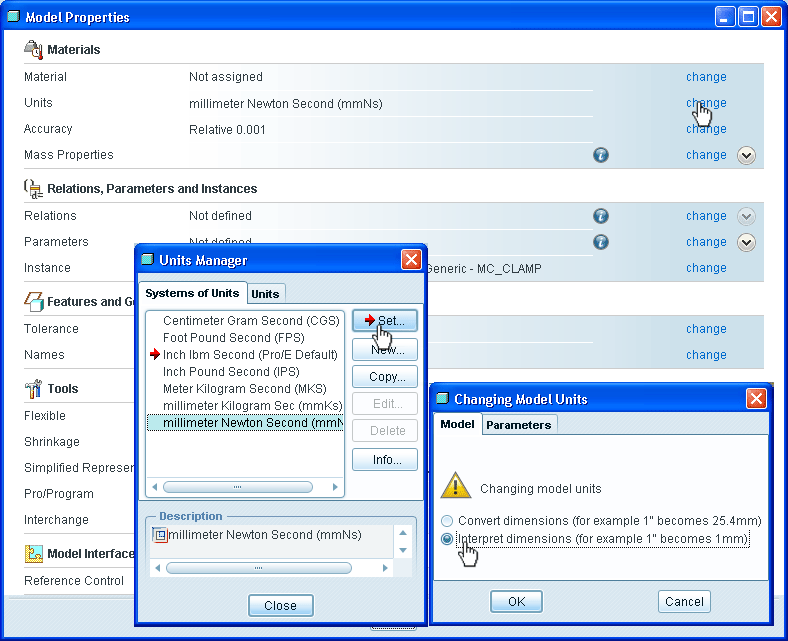
The red arrow shows the current units system, our preferred unit system is Millimeter Newton Second.
Highlight the system you wish to change to > pick Set
Understand and make the right choice in the Changing Model Units window.
It is most likely you want the second option - interpret dimensions - 1" becomes 1mm - which will effectively scale your model.
