Introduction to 3D CAD modelling
Design Intent
Sketching
Intro to Creo through
the Extrude feature
Editing
the Model
Managing the Model
Robust Modelling
Revolve
Blend
Sweep
Swept Blend
Engineering Features
Edit Features
Reference Geometry
Helical Sweep
Editing/Modifying
Modifying and developing the Model
One of the main strengths of a parametric modeling system is the ability to develop a model by changing existing features and for that change to propagate though the whole model.
" With great power power comes great responsibility " - it doesn't necessarily follow that the model will update successfully, it is your responsibility to build a robust model which considers the implication of changes and development, the power to develop a model can cause references and associativity to fail.
Even with the best planning, features will fall over. A whole list of features may fail but this is simply a domino effect - if you sort out the first failure it will often resolve the rest of the list. Make sure you know how to resolve issues, generally this is as simple as redefining sketcher references.
Edit Definition
RMB > Edit Definition to re-enter the feature environment and make changes to the feature.
Edit or Dynamic Edit
The driving dimensions of features can be change without having to enter the feature environment - Edit Definition. RMB > Edit or Dynamic Edit will display the features driving dimensions and allow them to be edited in the graphics area.
If the cursor icon changes when you hover over an element of the feature it usually means it can be dragged to make modifications.
Ctrl G to regenerate the model and see the effect of your changes.
Dynamic Edit allows you to drag dimensions and see a live update of the model. This generally applies to any dimension which was controlled by a drag handle at the feature creation stage.
Regeneration
Any change to the model, however small will generally cause the model to be Regenerated - rebuilt to consider the implication of the changes.
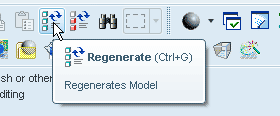
Use the Regenerate icon in the top toolbar or Ctrl G to manually regenerate a model. In assemblies you may have to force a regeneration if you have made changes to associated parts to see that change.
Insert Here
Drag the Insert arrow up the model tree or RMB > Insert Here to insert feature at a specified point in the model tree. Also use this option to avoid the entire model regenerating with every change.
Suppress
RMB feature in Model Tree > Suppress
This doesn't delete a feature but 'freezes it and takes it out of the build
RMB > Resume to re-activate the feature
Temporarily suppress heavy features such as patterns or groups of fillets to reduce regeneration time.
Dynamic edit Xsec
A useful tip which exploits the Dynamic Edit function is the ability to see a live, draggable cross section of a part (not assembly)
-
create a datum plane in such a way that it has a dimension with a drag handle - say a simple offset plane
-
through the View Manager, create an xsec using this plane - set the xsec as active
-
Dynamic Edit the plane and this will dynamically update the cross section
