Procedure Summary
Machining Considerations
Preparation
Tooling
Mill Geometry
Setting up a machining process
Volume Mill
Local Mill
Trajectory Milling
Holemaking
Engraving
Process Manager
Tool Movement Simulation
Post Processing
CNC Procedure Sheet
CNC Machining Tool Parameters
3d Machining
Unimatic Router
ProPlastic Advisor
Tool Movement Simulation
Before simulating toolpaths;
-
Unhide the workpiece
-
Hide the Group MC_SETUP - machine parts
-
Switch to wireframe
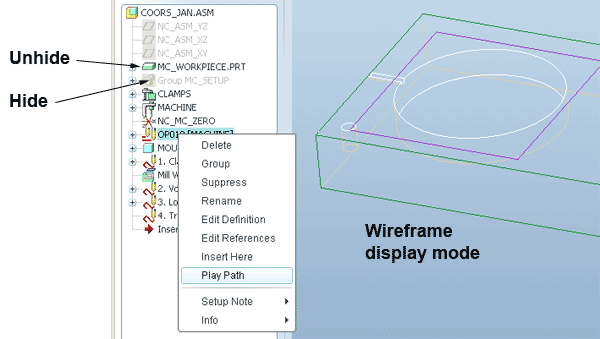
You can use the RMB > Play Path option in the Model Tree to play individual sequences or the whole Operation.
The Play Path option is also available whilst editing a sequence and in this mode gives you access to NC Check
Sequences can also be played via the Process Manager.
Simulation
Once your sequence has been created you can simulate the tool movement in two ways:
Cutter Line motion (CL Data)
This is the default simulation method and the clearest for considering tool movements. The motion of the tool will be simulated and 3D lines will be created joining the coordinate points calculated within the sequence. You can tumble the model whilst the tool is moving.
NC Check
This is a ‘virtual machining’ process in which the Workpiece is shaded and material is removed as the tool movement is simulated. NC Check is not available via the RMB menu.
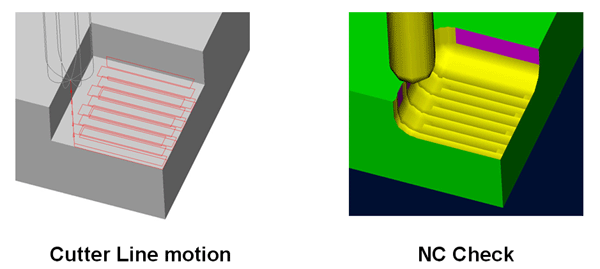
NC Check image quality
Changing to a 1x1 Resolution with give a higher resolution motion display if you are after more detail or a screen dump.
NC CHECK > Resolution > 1x1 pix
